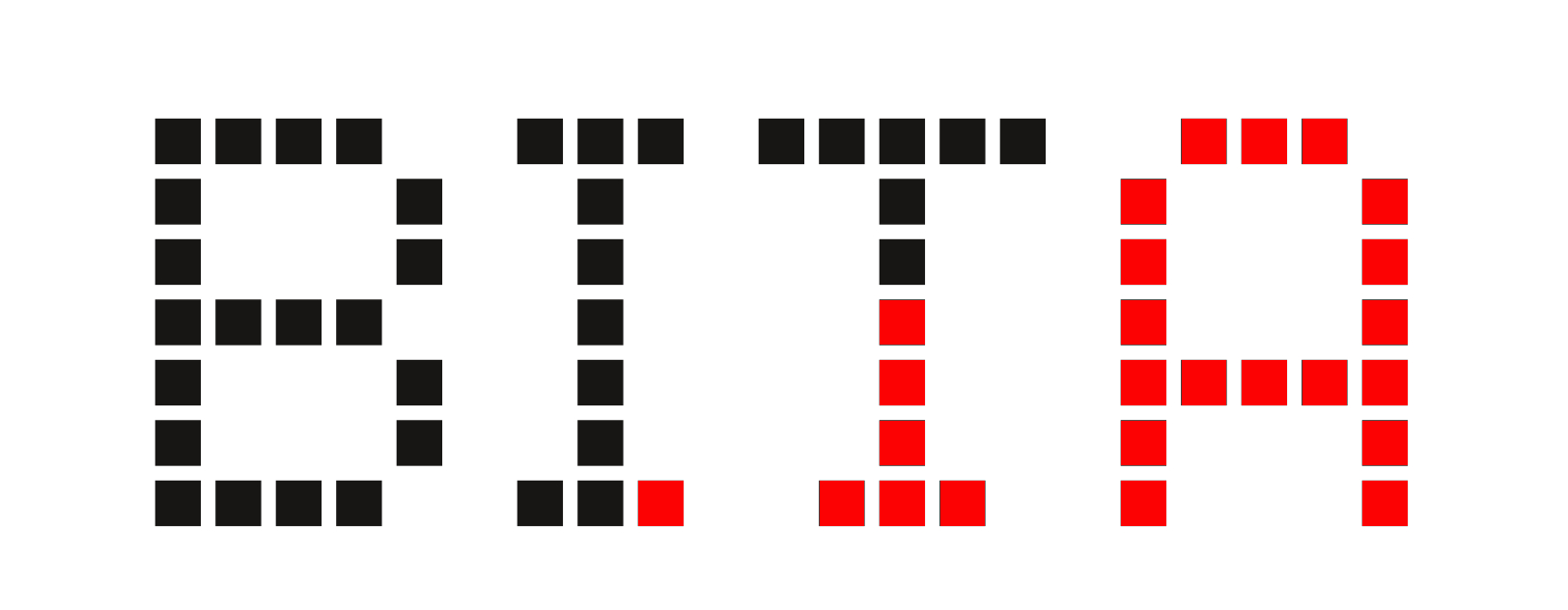File Transfer Protocol
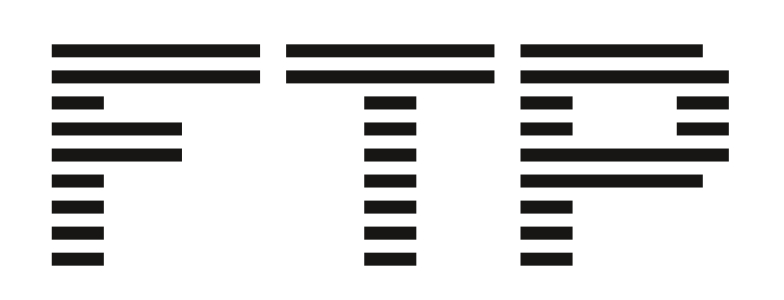
Install & Setting up VSFTP - Very Secure File Transfer Protocol
First, on the server or on the machine that shares a folder:
apt install vsftpd
The configuration of vsftp is in /etc/vsftpd.conf Review and change settings
vim /etc/vsftpd.conf
This is an example of configuration for a server that allows RWX to all users anonymously
listen=NO
listen_ipv6=YES
anonymous_enable=YES
anon_umask=000
local_enable=NO
write_enable=YES
local_umask=000
anon_upload_enable=YES
anon_mkdir_write_enable=YES
anon_other_write_enable=YES
dirmessage_enable=YES
use_localtime=YES
xferlog_enable=YES
connect_from_port_20=YES
secure_chroot_dir=/var/run/vsftpd/empty
pam_service_name=vsftpd
rsa_cert_file=/etc/ssl/certs/ssl-cert-snakeoil.pem
rsa_private_key_file=/etc/ssl/private/ssl-cert-snakeoil.key
ssl_enable=NO
And then restart with:
/etc/init.d/vsftpd restart
Folder, permissions and owners
For example, we will call ftp to the folder we share:
mkdir /srv/ftp
And ftp to the anonymous user
adduser ftp
With parameters:
chmod -R a+r /srv/ftp
chown user:ftp /srv/ftp
Then on the computers that will be connected to the server
install filezilla
With the ip route command we will find the IP that we need to give to the users to connect to the shared folder If we are at the same network: with the IP we can connect by filezilla to the server and start to copy and share
We can also create a Tor HiddenService for access from anywhere else
apt install tor
Add this at the config file:
vim /etc/tor/torrc
HiddenServiceDir /var/lib/tor/ftp_service
HiddenServicePort 21 127.0.0.1:21
Restart Tor with:
systemctl restart tor
Get the name of the HiddenService
cat /var/lib/tor/ftp_service/hostname